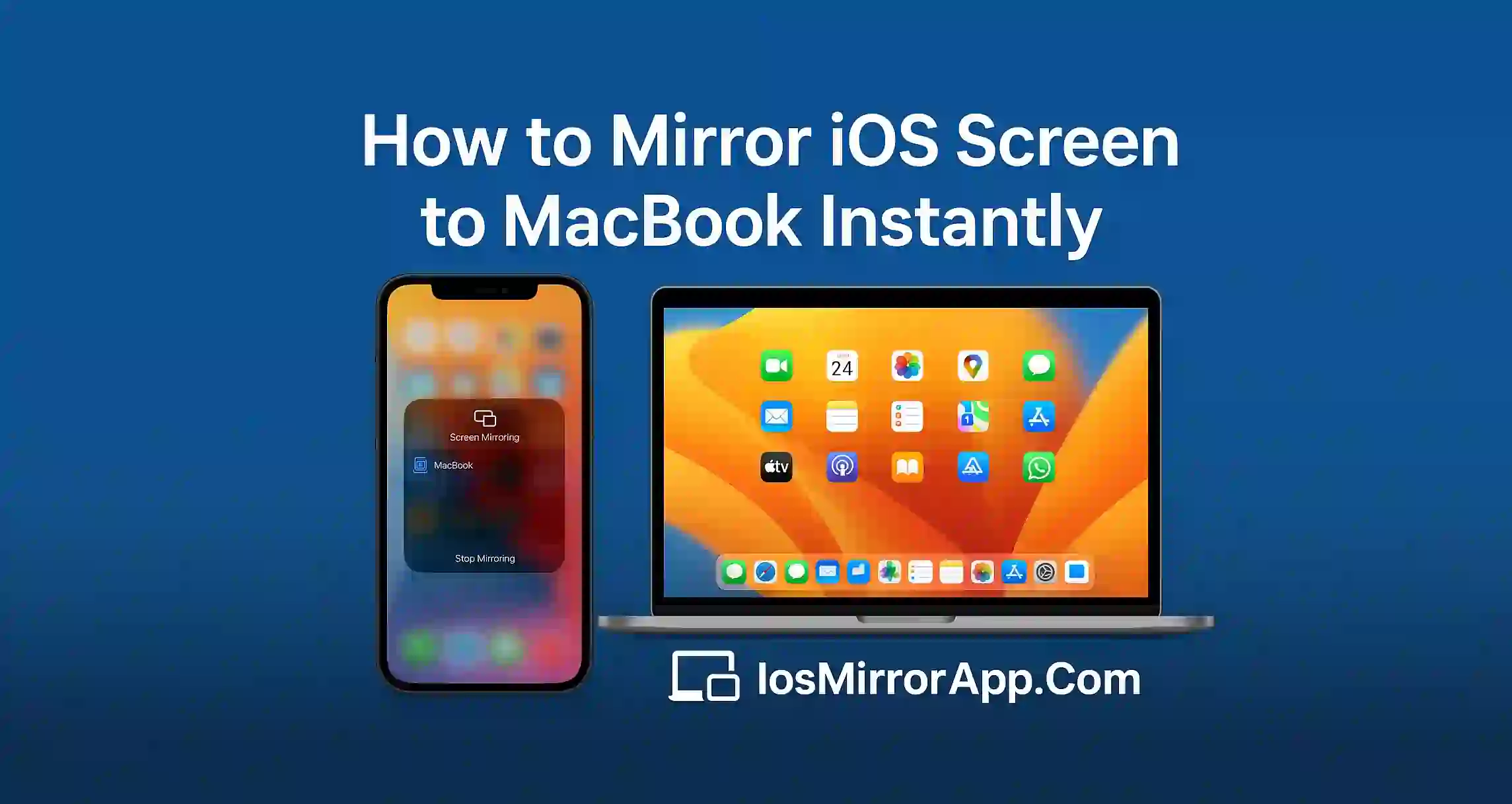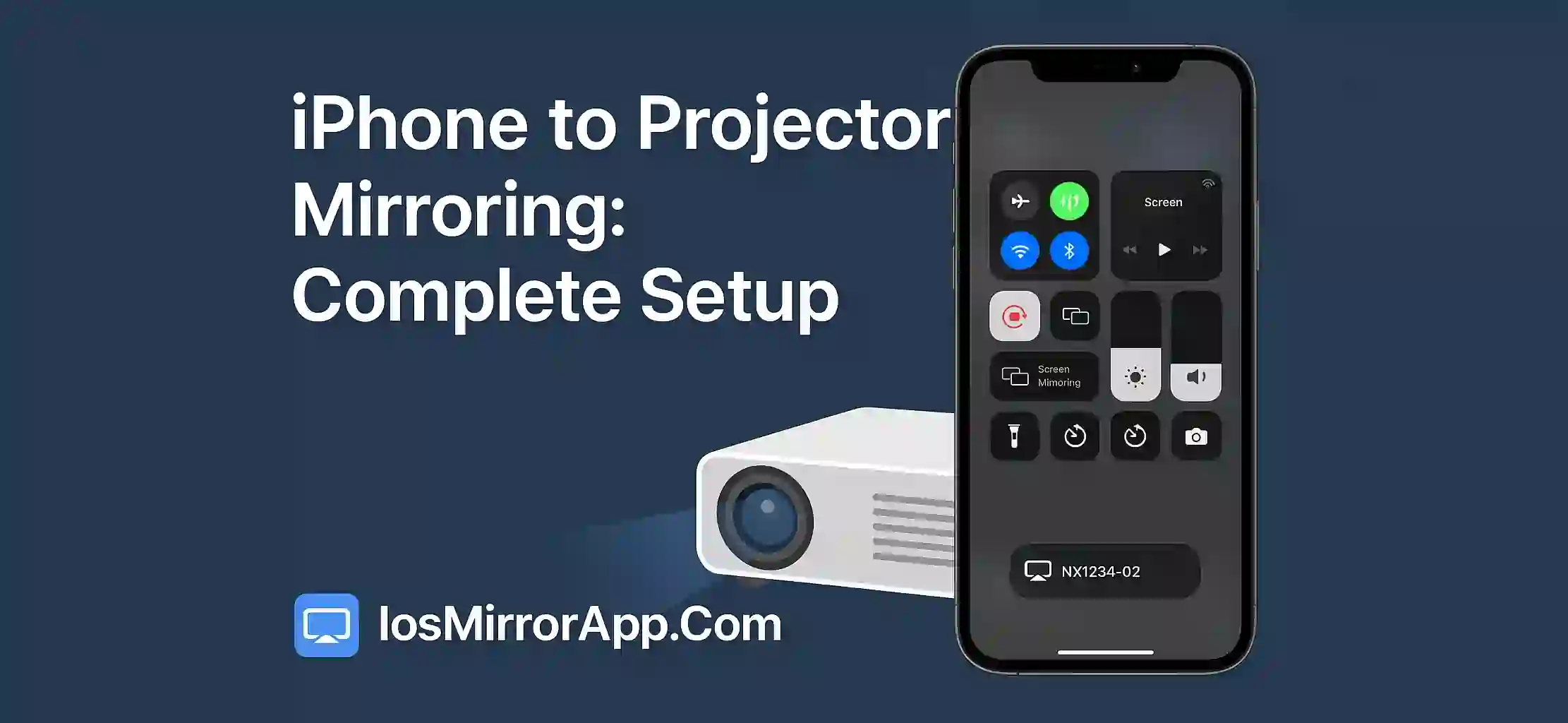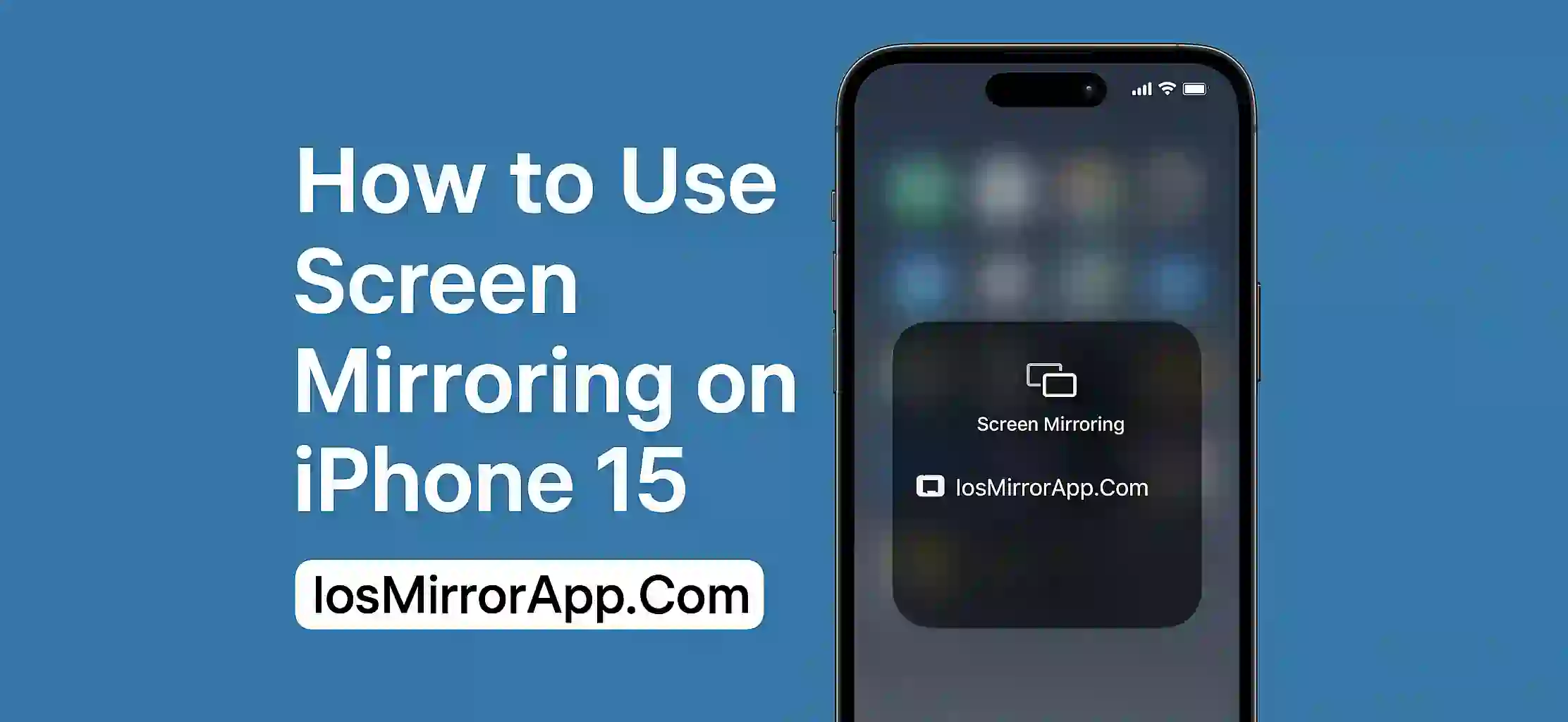Why Mirror iOS to MacBook?
Many peoples want to share there iPhone or iPad screen on MacBook for demo, gaming or recording. Good thing is Apple made it easy with AirPlay and QuickTime. You don’t need any heavy or paid software for this.
Method 1: Use QuickTime Player (Wired Method)
Steps:
- Connect your iPhone to MacBook using lightning cable
- Open QuickTime Player
- Click File > New Movie Recording
- Click the arrow next to record button
- Select your iPhone as camera source
Your iOS screen will now appear on your Mac instantly. This is stable and no lag method.
Use AirPlay (Wireless Method)
If you use macOS Monterey or newer, you can mirror wirelessly.
Steps:
- Connect iPhone and Mac to same WiFi
- Open Control Center on iPhone
- Tap on Screen Mirroring
- Select your MacBook
Now your iPhone screen will cast to your Mac wirelessly.
Trouble Connecting?
- Make sure both devices are on same WiFi
- Update your macOS and iOS
- Restart both devices if needed
Final Words
Mirroring your iOS screen to MacBook is now super easy. QuickTime is best for stable wired mirroring and AirPlay is great for wireless. You can mirror within seconds and use it for tutorials, streaming or work.
For more iOS mirroring guides visit IosMirrorApp.Com daily.