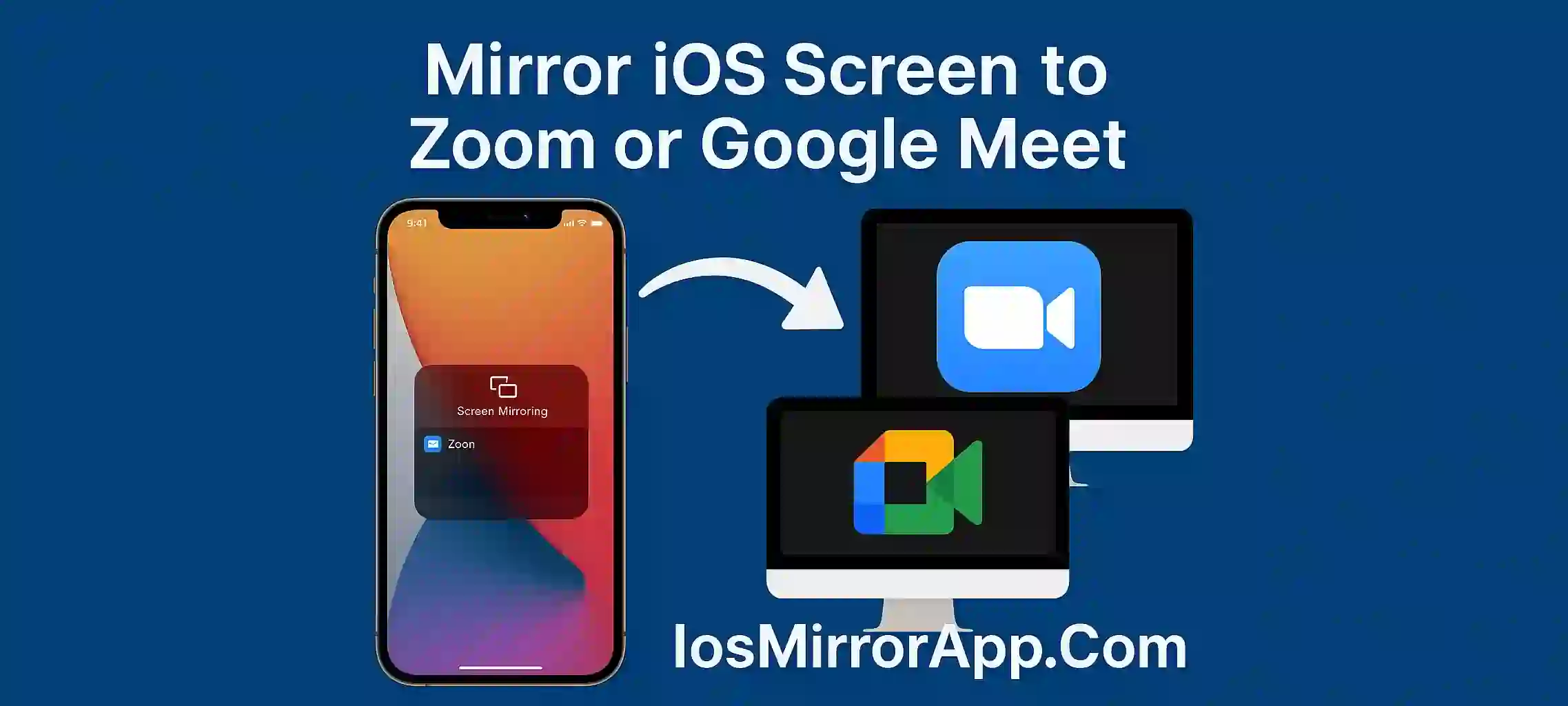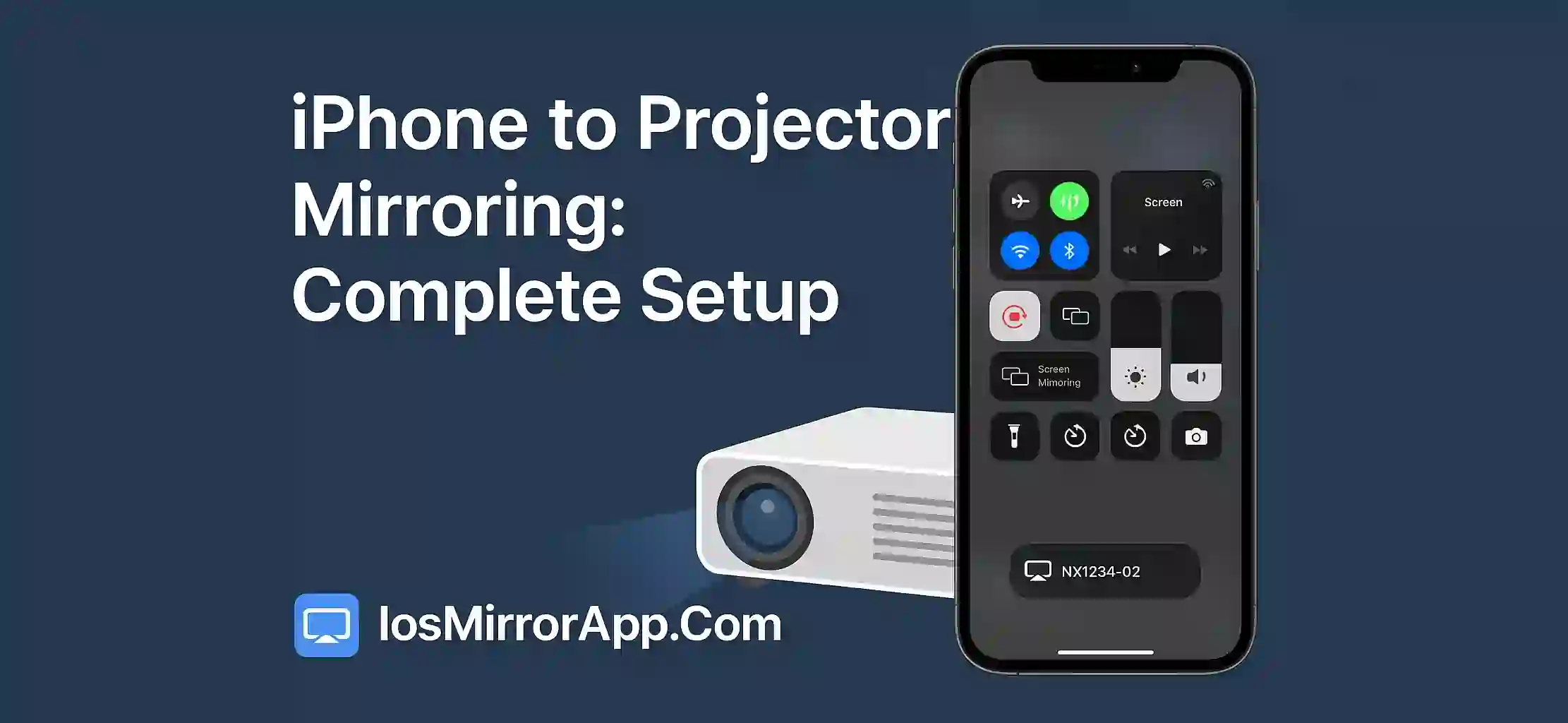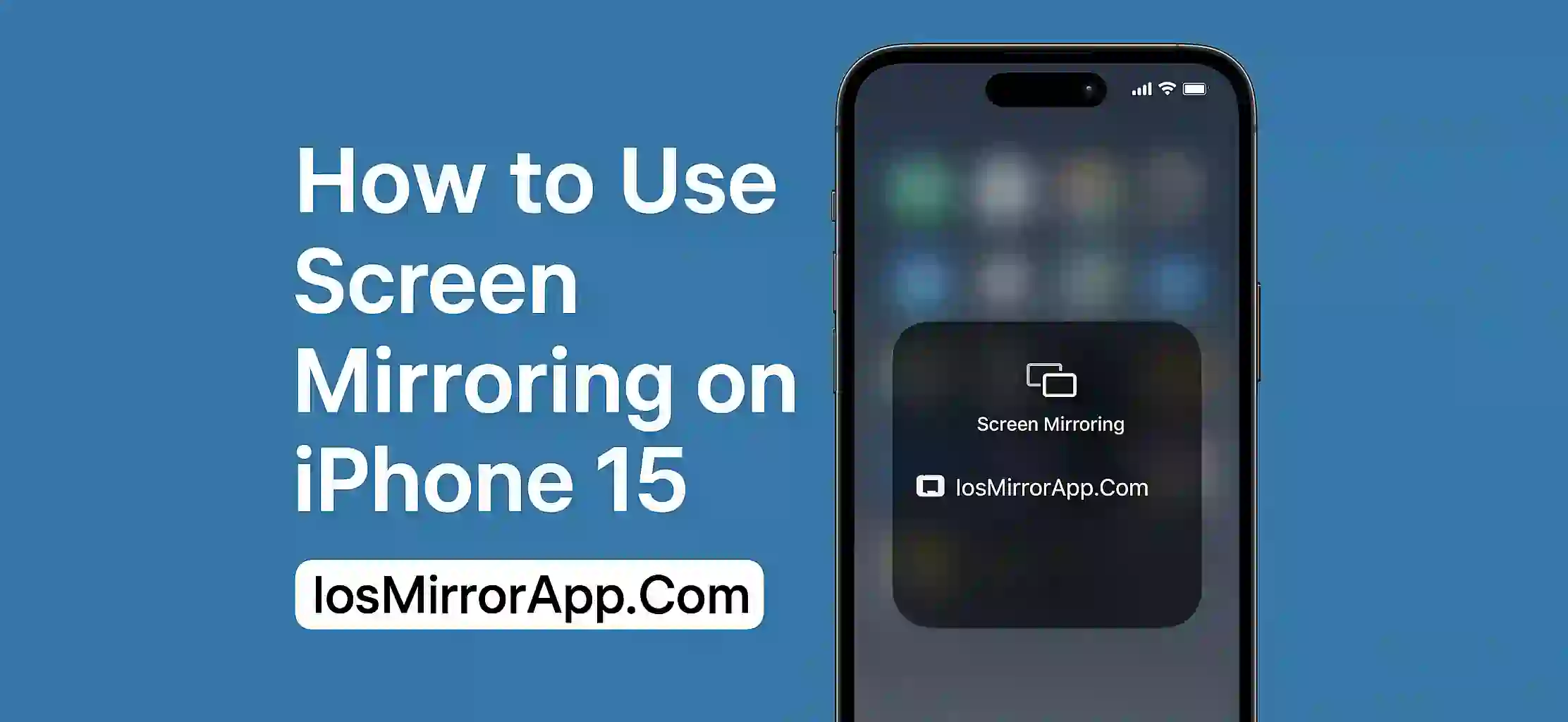Why Mirror iOS Screen to Zoom or Google Meet
In 2025 online meetings and classes are more comman than ever. If you want to show something from your iPhone or iPad Zoom or Google Meet you can mirror your screen easily. It’s helpful for teachers gamers tech demos and business users.
Best Tools for Mirroring iOS Screen
ApowerMirror
This app allow wireless mirroring from iPhone to PC. You can then share your PC screen on Zoom or Meet. It support screen recording and real-time sharing.
LetsView
LetsView is free and work fine for mirroring iPhone screen. Good for education purpose and presentations.
AirPlay to Mac or PC
Use AirPlay from your iPhone to your Mac or AirServer on PC. Then start Zoom and share the desktop. This way your iPhone screen will be visible to everyone.
How to Mirror to Zoom or Google Meet – Easy Steps
- Install a mirroring app on your PC or Mac
- Connect iPhone and computer to same WiFi
- Open Control Center and tap on Screen Mirroring
- Select the device name shown by the mirroring app
- Open Zoom or Google Meet and share your screen
Tips for Best Mirroring
- Keep both devices close to router
- Close background apps for better speed
- Use landscape mode for full screen
Final Words
Mirroring your iOS screen to Zoom or Google Meet is easy in 2025. You don’t need jailbreak or special hardware. Just a free app and good WiFi are enough. With the right setup you can teach present or game live from your iPhone.