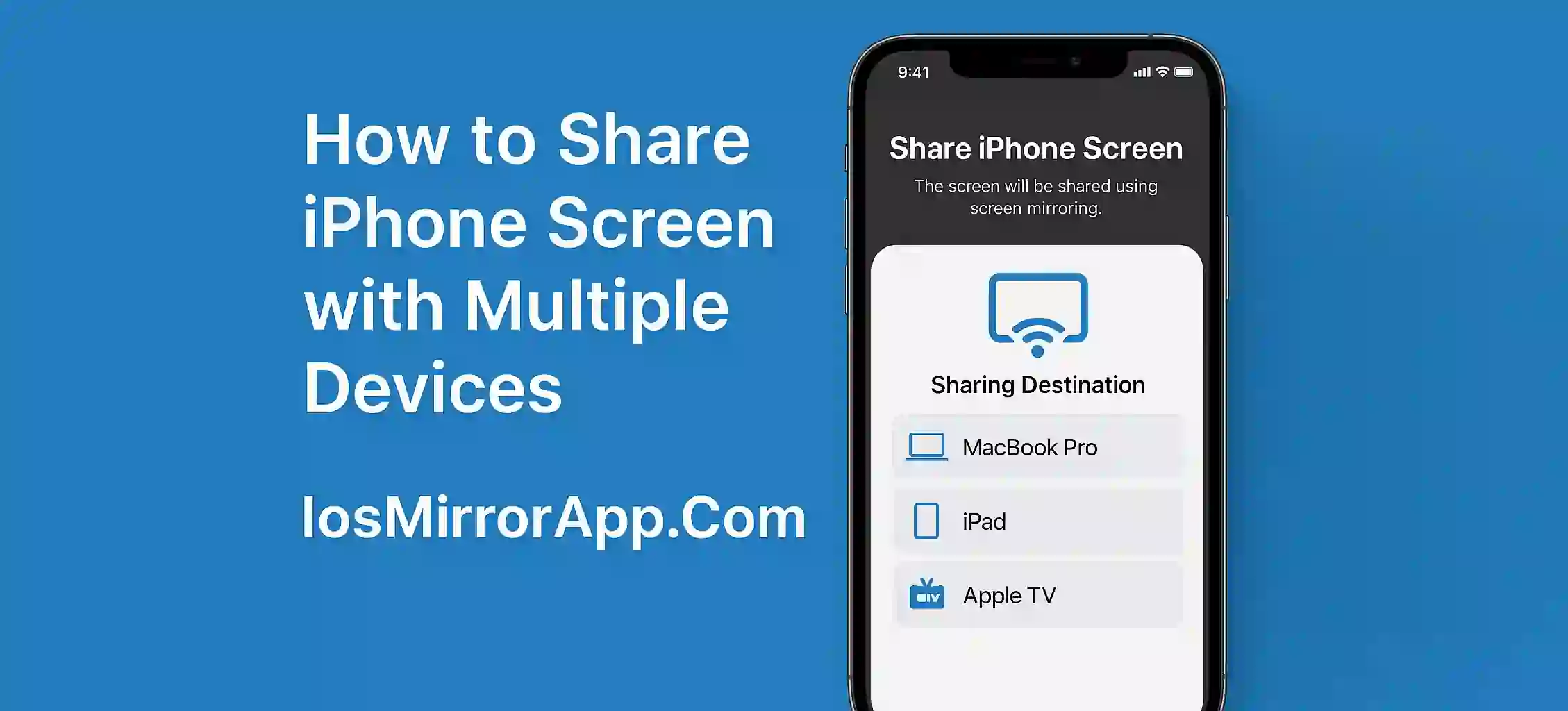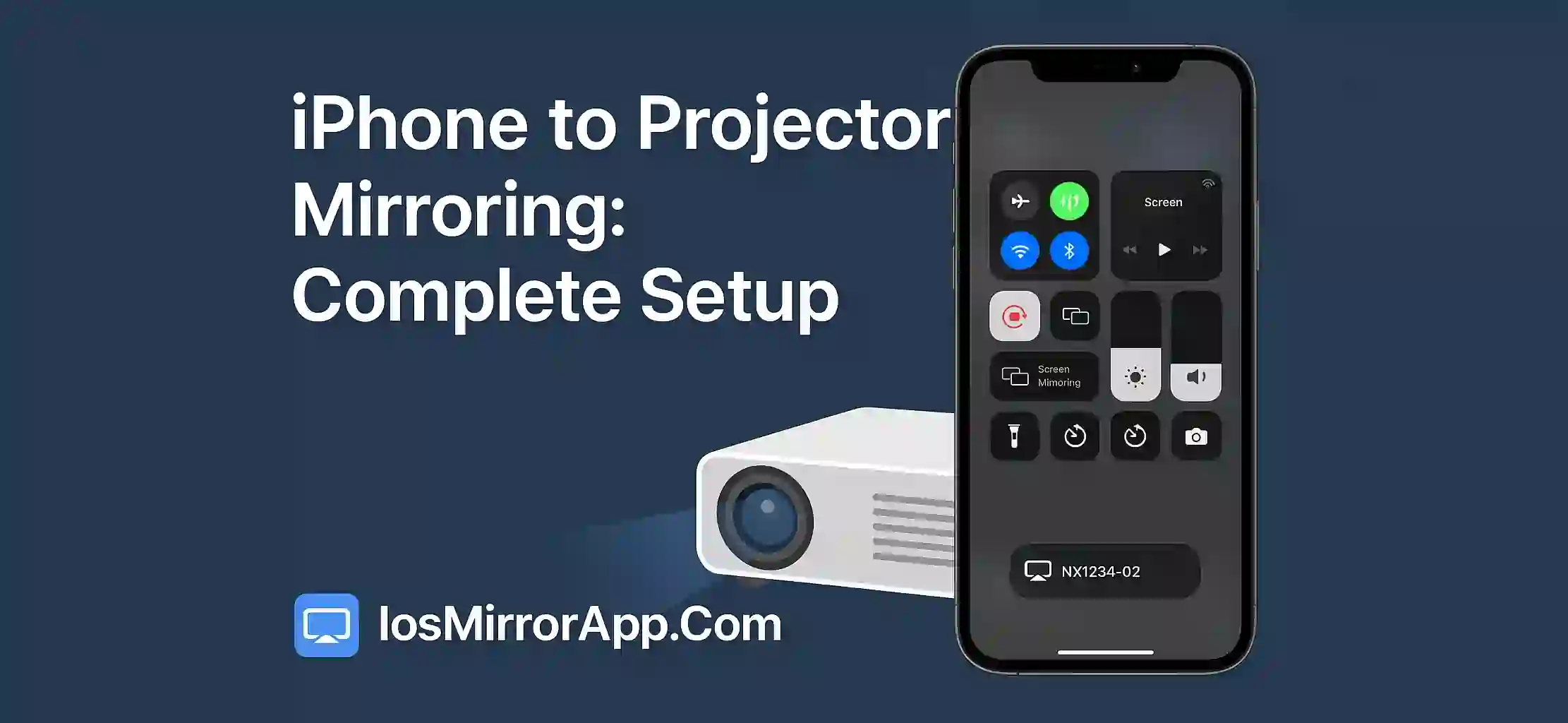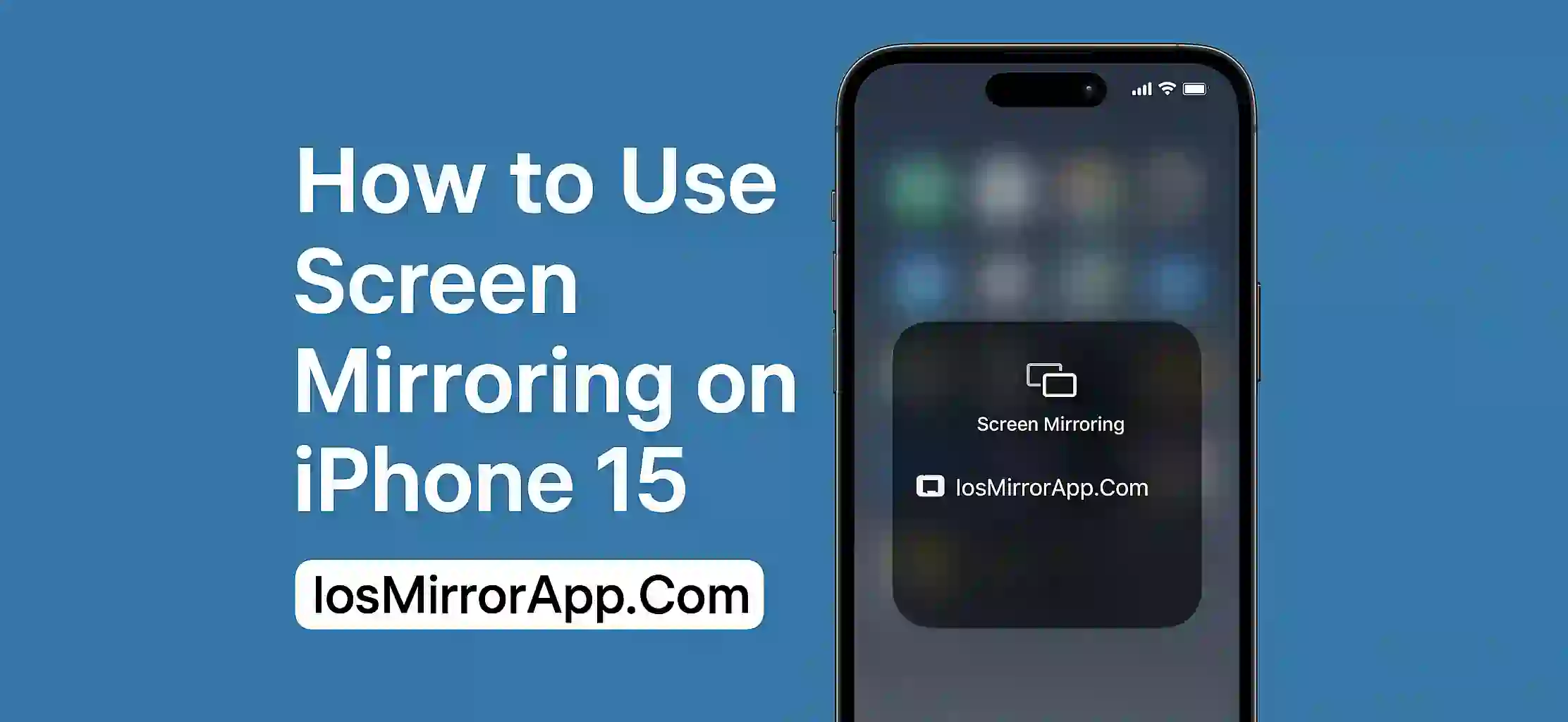Why Share iPhone Screen to Multiple Devices?
Sometimes you need to show your iPhone screen to more than one device. Maybe you're giving a presentation showing a tutorial or playing a game. In 2025 it’s possible to mirror your iPhone screen to multiple displays without jailbreak or extra wires.
Best Apps for Multi-Device Screen Sharing
ApowerMirror
ApowerMirror let you connect your iPhone to more than one device at the same time. You can mirror to PC and also cast to a smart TV. It support HD mirroring and live recording.
AirServer
AirServer works with AirPlay and can be installed on multiple PCs or displays. Your iPhone can detect all AirServer devices and you can switch between them.
Reflector
Reflector allow multi-device connections. You can mirror your screen to different platforms like Mac Windows or Android TV easily.
How to Share iPhone Screen to Multiple Displays
- Install mirroring app on all devices you want to share screen with
- Connect all devices and your iPhone to same WiFi
- Open Control Center on iPhone
- Tap Screen Mirroring
- Select one device
- For second display use app’s internal option or clone screen from PC
Tips for Better Sharing
- Use stable WiFi
- Close extra background apps
- Use apps that support multi-device mode
- Avoid low-end routers for smooth connection
Final Words
Sharing your iPhone screen with many devices is now easy in 2025. No jailbreak no mess just a good app and stable internet. Whether for work study or fun this setup save your time and impress your viewers.