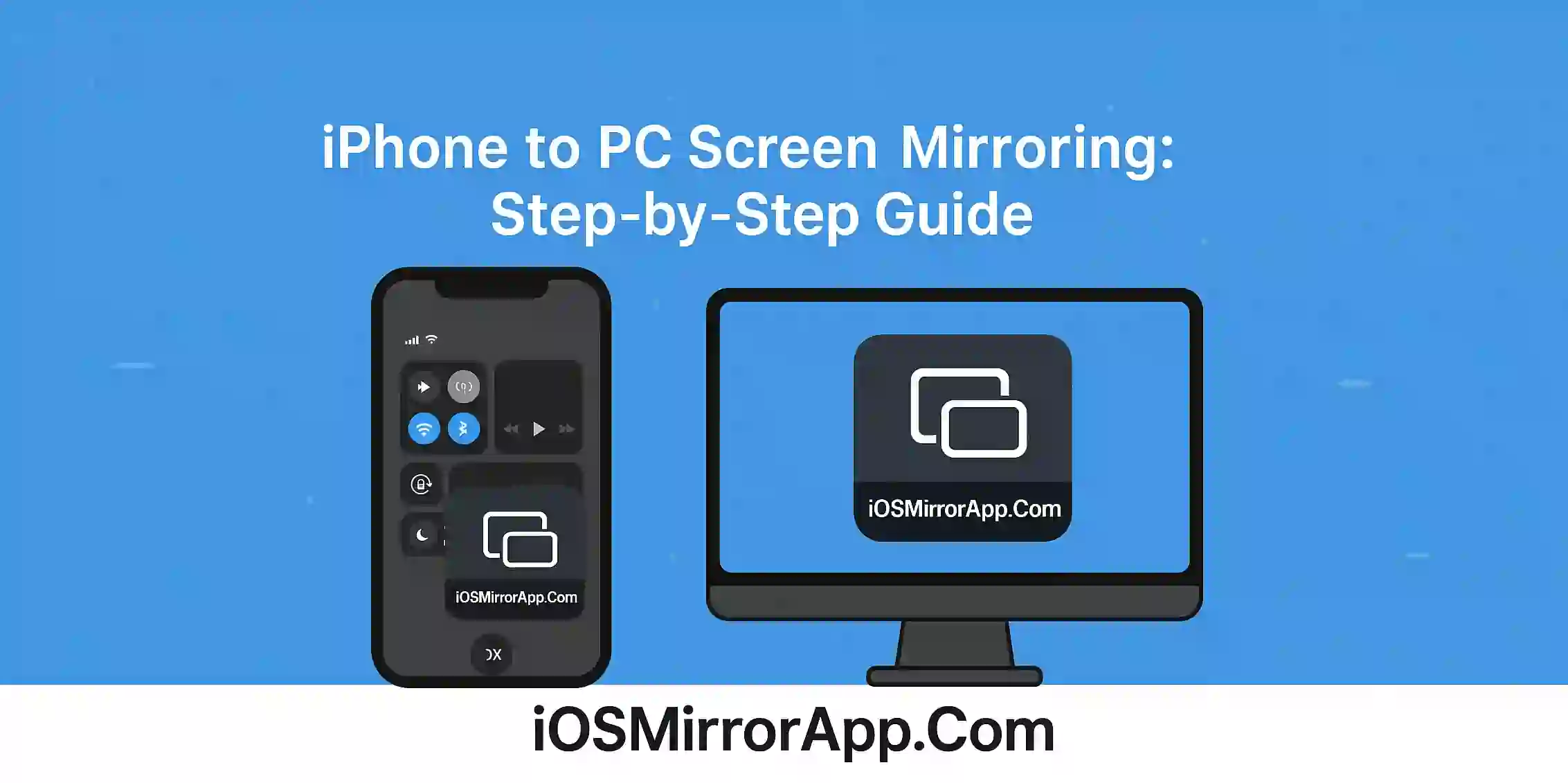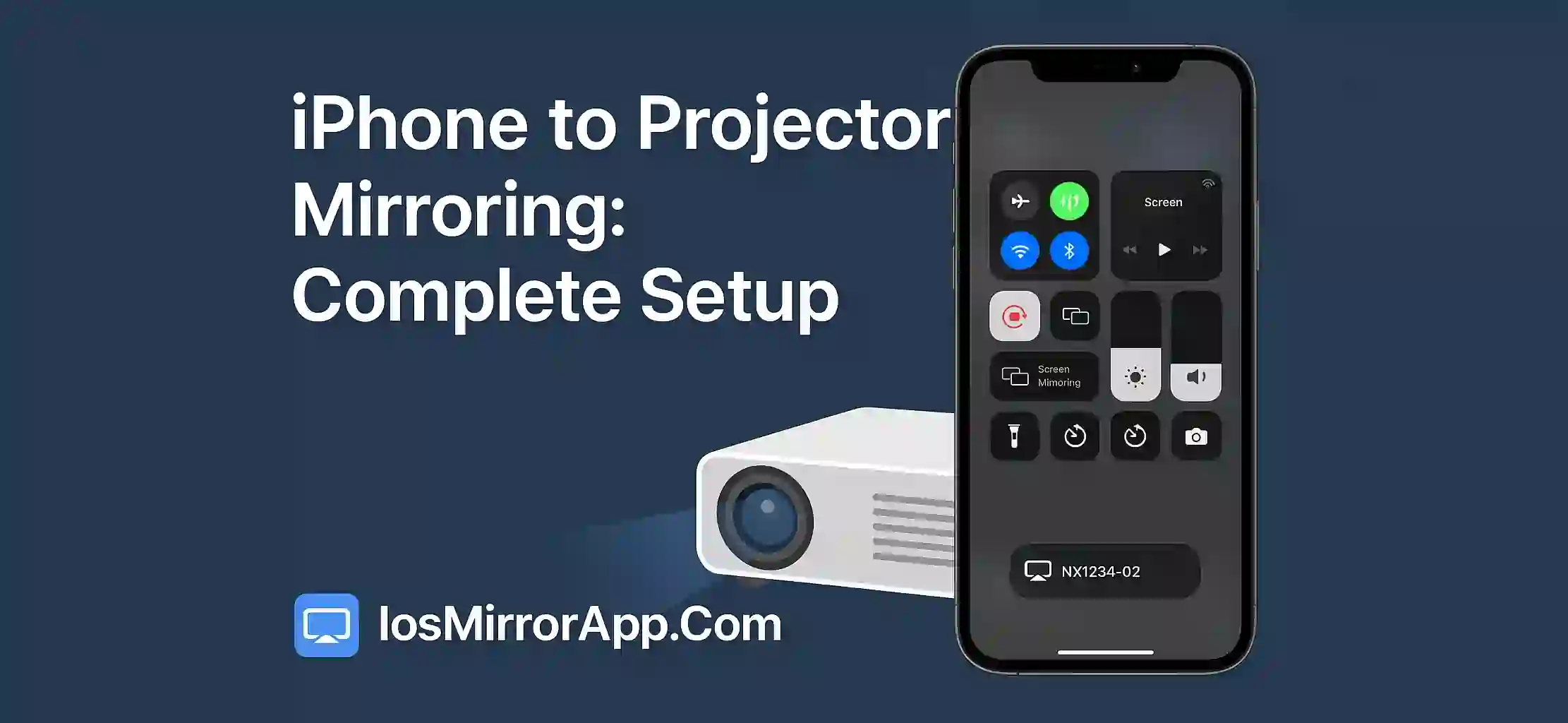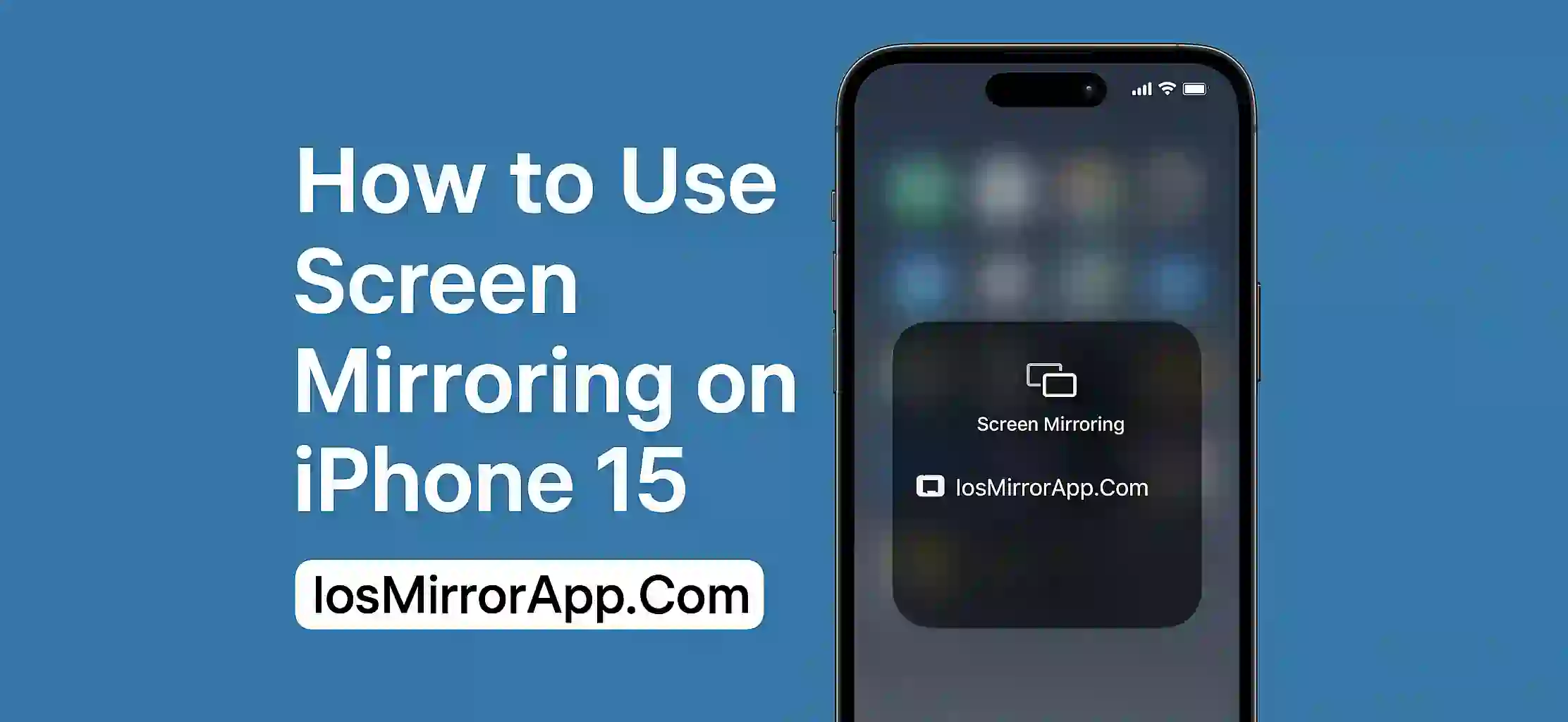Mirror iPhone to PC in 2025 – Easy Steps
Want to show your iPhone screen on a bigger screen like your PC? Whether for gaming, meeting or watching videos, screen mirroring helps a lot. Many peoples think it’s hard but it’s actually simple with right tools.
Tools You Will Need
Here are some best tools to mirror iPhone to PC:
- ApowerMirror
- LetsView (Free)
- Reflector 4
- AirServer
apps work on Windows 10 and 11 both.
Step-by-Step Guide to Mirror iPhone to PC
Download & Install a Mirroring App
Go to official website of ApowerMirror or LetsView and download for Windows. Install it on your PC.
Connect iPhone & PC to Same Network
Make sure both devices are connected to same WiFi. If not,, screen will not show up.
Open Control Center on iPhone
Swipe down from top right and tap on Screen Mirroring option.
Select Your PC Name
Your PC will appear in list. Tap on it. Your iPhone screen will start showing on PC.
No WiFi? Try USB Method
Some apps like ApowerMirror also support mirroring through USB cable. It works when WiFi is weak or not availble. You just need to developer mode in iPhone settings and trust the computer.
Final Thoughts
Screen mirroring from iPhone to PC in 2025 is fast and simple. Free apps like LetsView are great for daily use. If you want more features like recording and audio, go for ApowerMirror or Reflector.