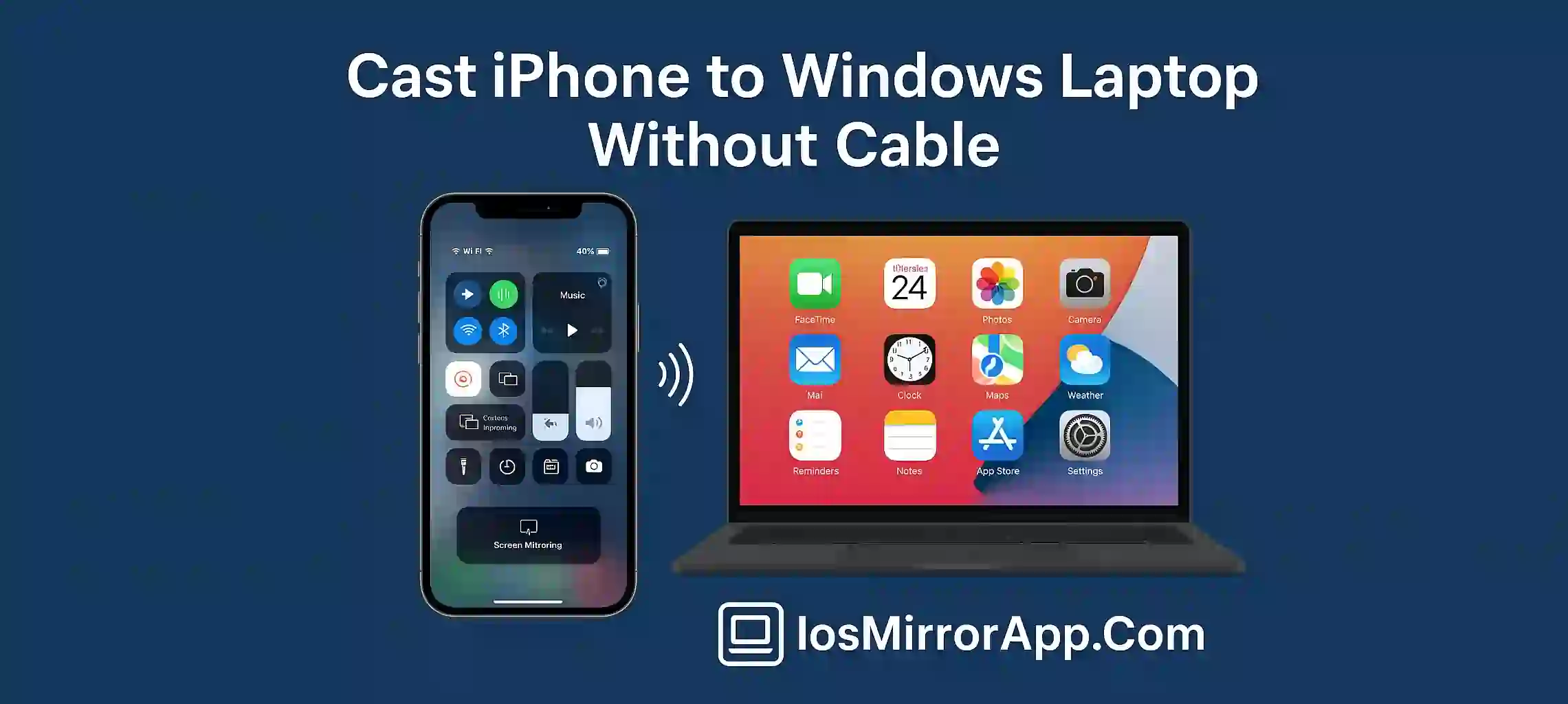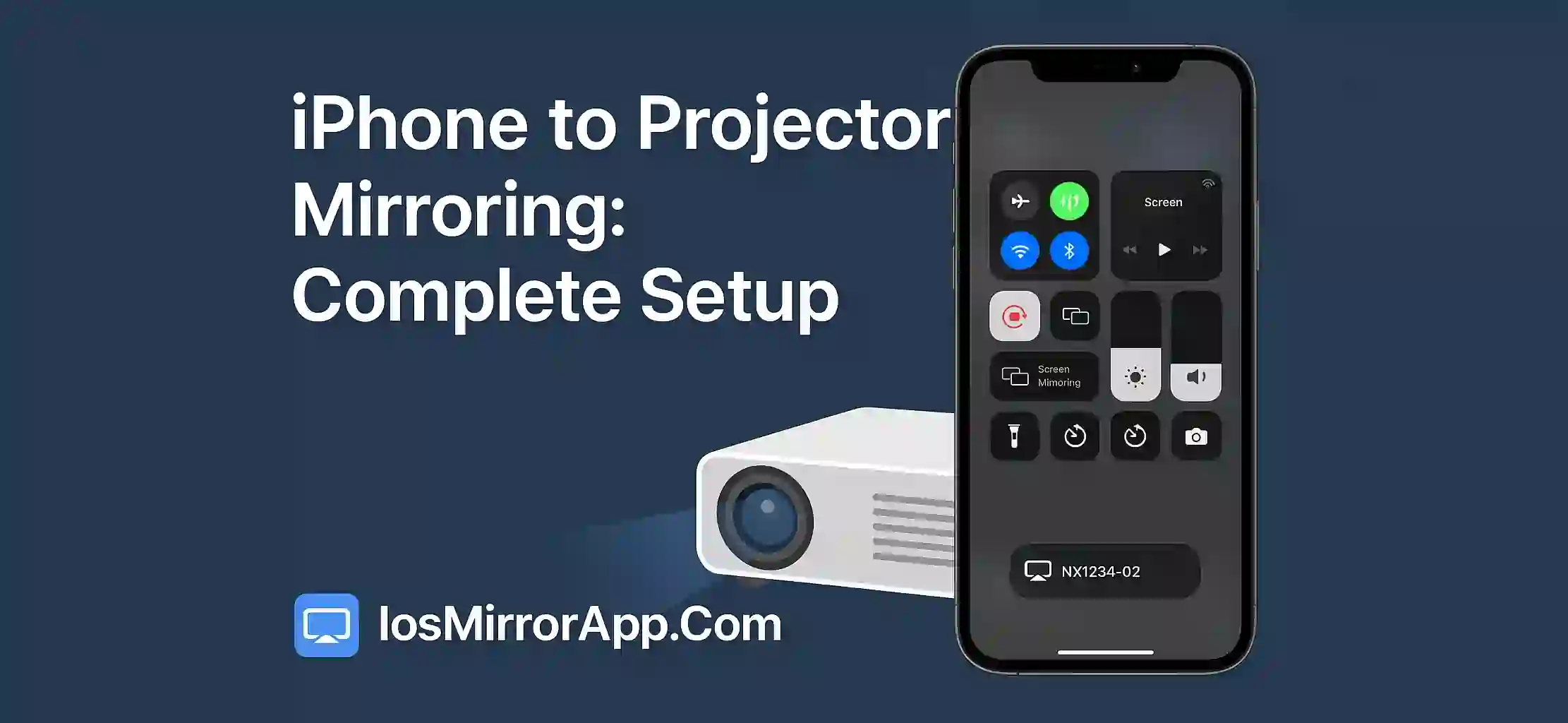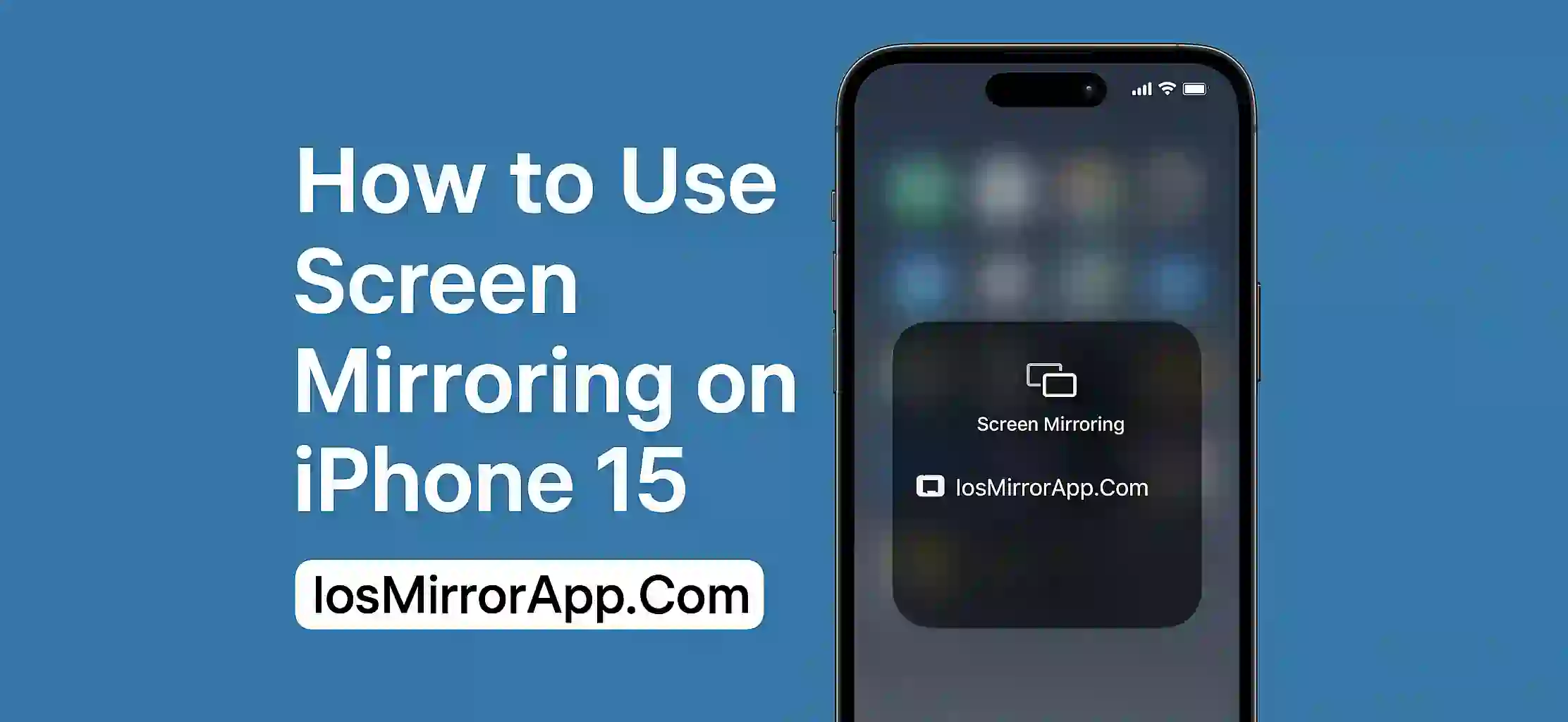Cast iPhone to Windows Laptop Without Cable
Many people want to share their iPhone screen with their Windows laptop but dont want to use any cables This is now possible thanks to some easy apps and wireless technology In this guide we will explain how you can cast your iPhone screen Windows laptop without any cable.
Why Cast Without Cable
Using cable is not always convenient You need the right cable and sometimes it limits movement Wireless casting gives you freedom to move around and share your screen anywhere in the room.
Apps You Can Use
There are many apps that help you do this Some popular ones are ApowerMirror LetsView and AirServer These apps use WiFi to connect your iPhone and laptop making screen sharing simple.
How to Cast iPhone to Windows Laptop
First download and install one of these apps on your Windows laptop Then connect your iPhone and laptop to the same WiFi network Open the app on your laptop and follow the instructions to connect your iPhone On your iPhone open the control center and tap Screen Mirroring Then select your laptop name and your screen will start showing on laptop.
Tips for Best Performance:
- Make sure both devices are on same WiFi network for smooth casting
- Close other apps that use internet to avoid lag
- Keep devices close to the router for better connection
- Use apps with good reviews to avoid bugs
Final Words
Casting your iPhone to Windows laptop without cable is very easy with these apps Now you can enjoy bigger screen for videos gaming or presentations without any hassle.