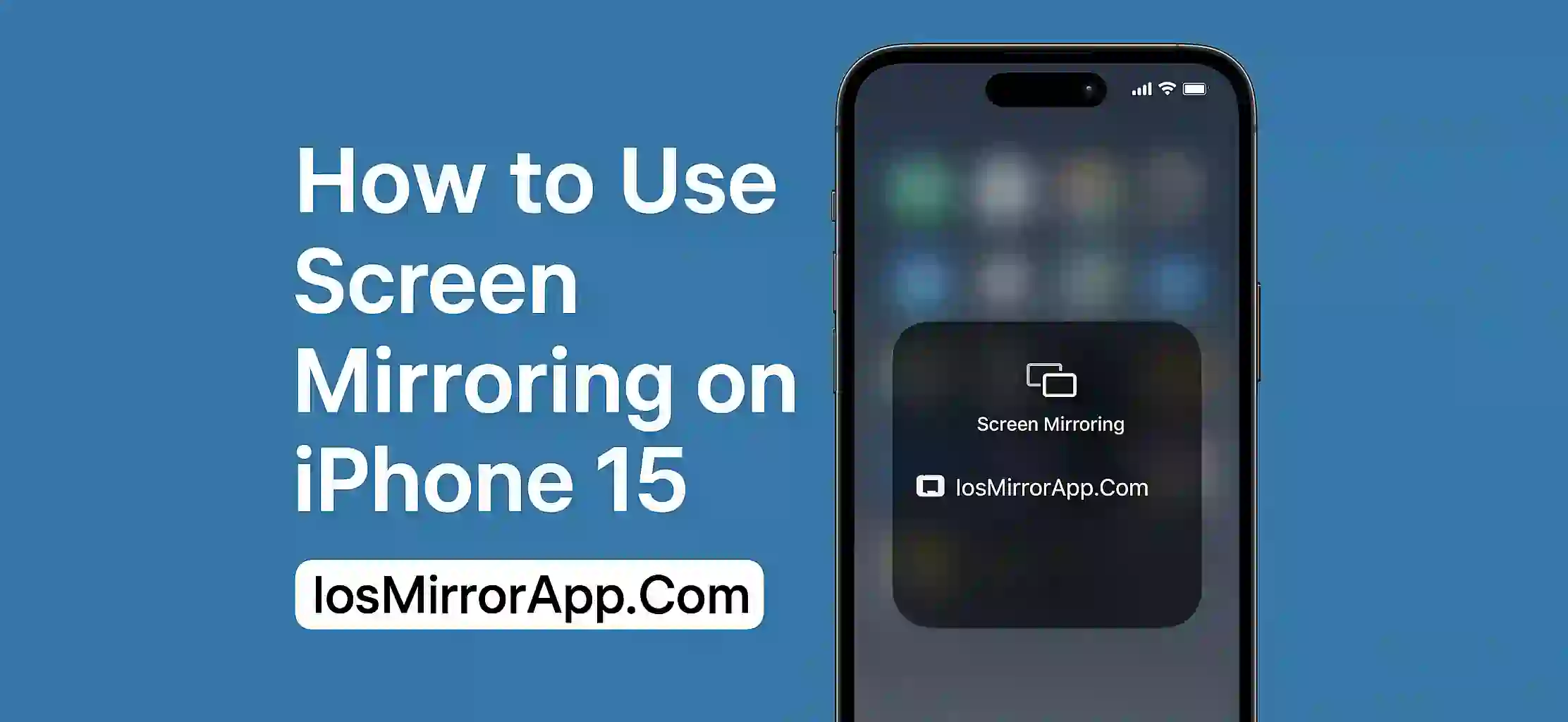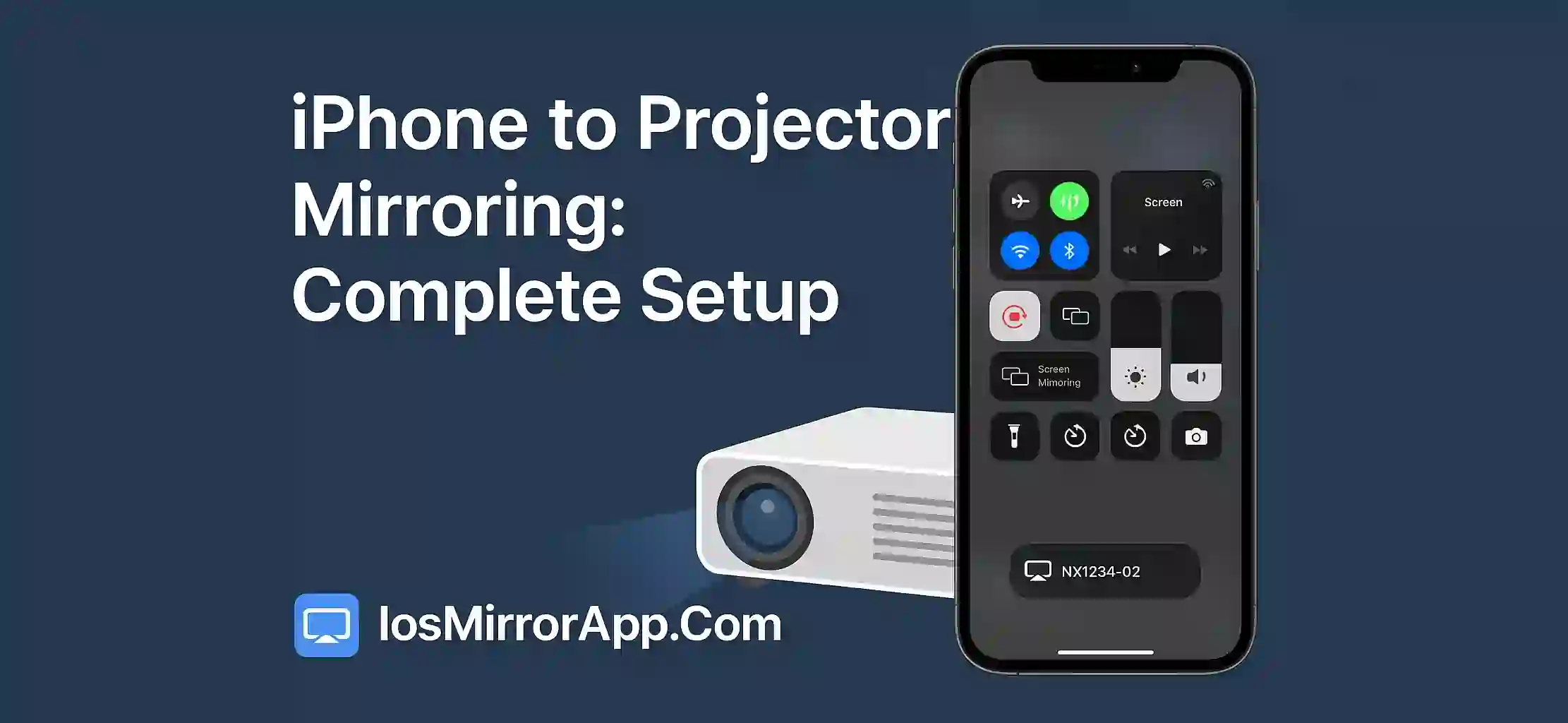How to Use Screen Mirroring on iPhone 15
Want Your iPhone Screen on TV? Here’s How
So you just got the iPhone 15 and now you wanna show a video or some photos on your big screen TV right Instead of passing your phone around you can use screen mirroring to cast the whole phone display on your TV. Sounds cool Yeah It actually is and it's super simple too.
Whats This Screen Mirroring Anyway
Screen mirroring is just a fancy way to say that you’re showing your phone’s screen on another screen like a Smart TV or maybe a laptop. It’s real time so whatever you do on your phone it shows up on the big screen at the same time.
Great for movies games slideshows and even Zoom calls.
Before You Start – Connect to WiFi
Make sure both your iPhone 15 and your Smart TV or whatever device you're using are connected to the same WiFi. If they’re not connected on the same network the mirroring thing just won't work no matter how many times you try.
Steps to Start Screen Mirroring
1. Swipe Down Control Center
On iPhone 15 swipe down from the upper right side to open the Control Center
2. Hit the Screen Mirroring Button
You’ll see an icon with two rectangles. That’s the one. Tap it.
3. Pick Your Device from the List
It will search and show you devices. Tap on your TV or laptop when it pops up.
4. Enter Code if Needed
Some TVs like Apple TV might show a code on the screen. Just enter that code into your iPhone.
Boom Done. Your phone screen is now live on the big screen.
Trouble Mirroring? Try This:
- Restart both devices
- Make sure your TV has AirPlay support
- Update your iPhone to latest iOS
- Reset your WiFi router if needed
- Use a third party app if nothing works
Final Thought
iPhone 15 makes screen mirroring smooth and easy. Once you try it you’ll see how handy it is. Whether you’re showing your vacation pics or watching YouTube on the big screen it just makes everything better.