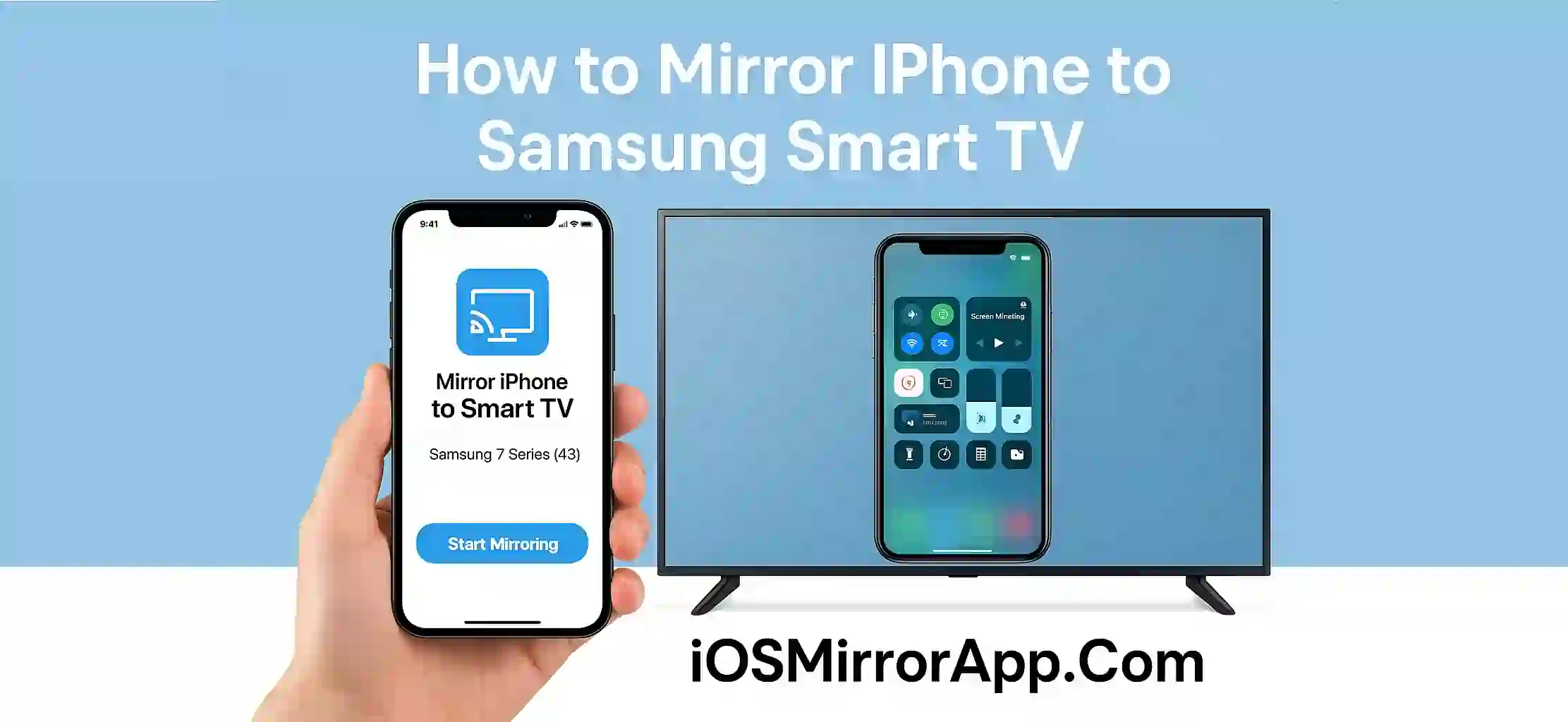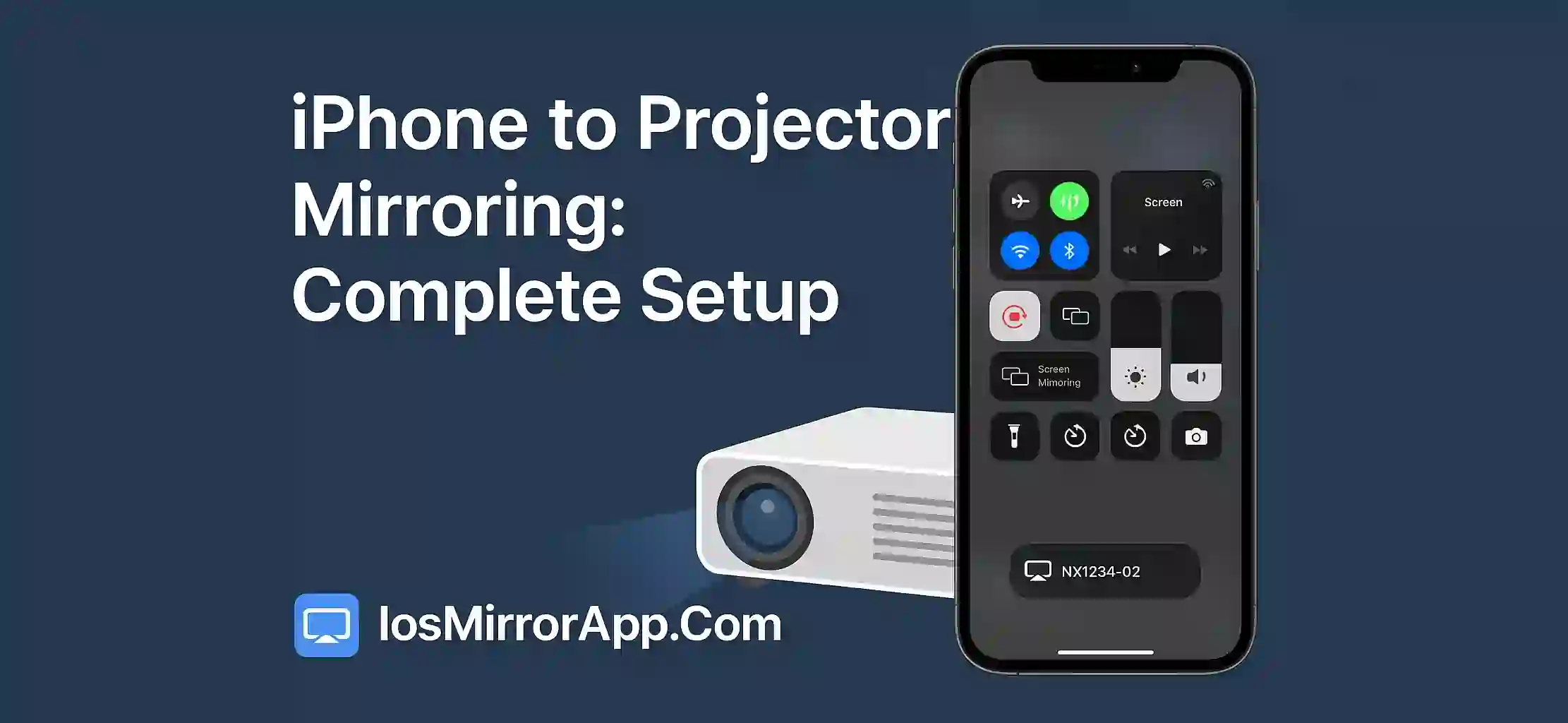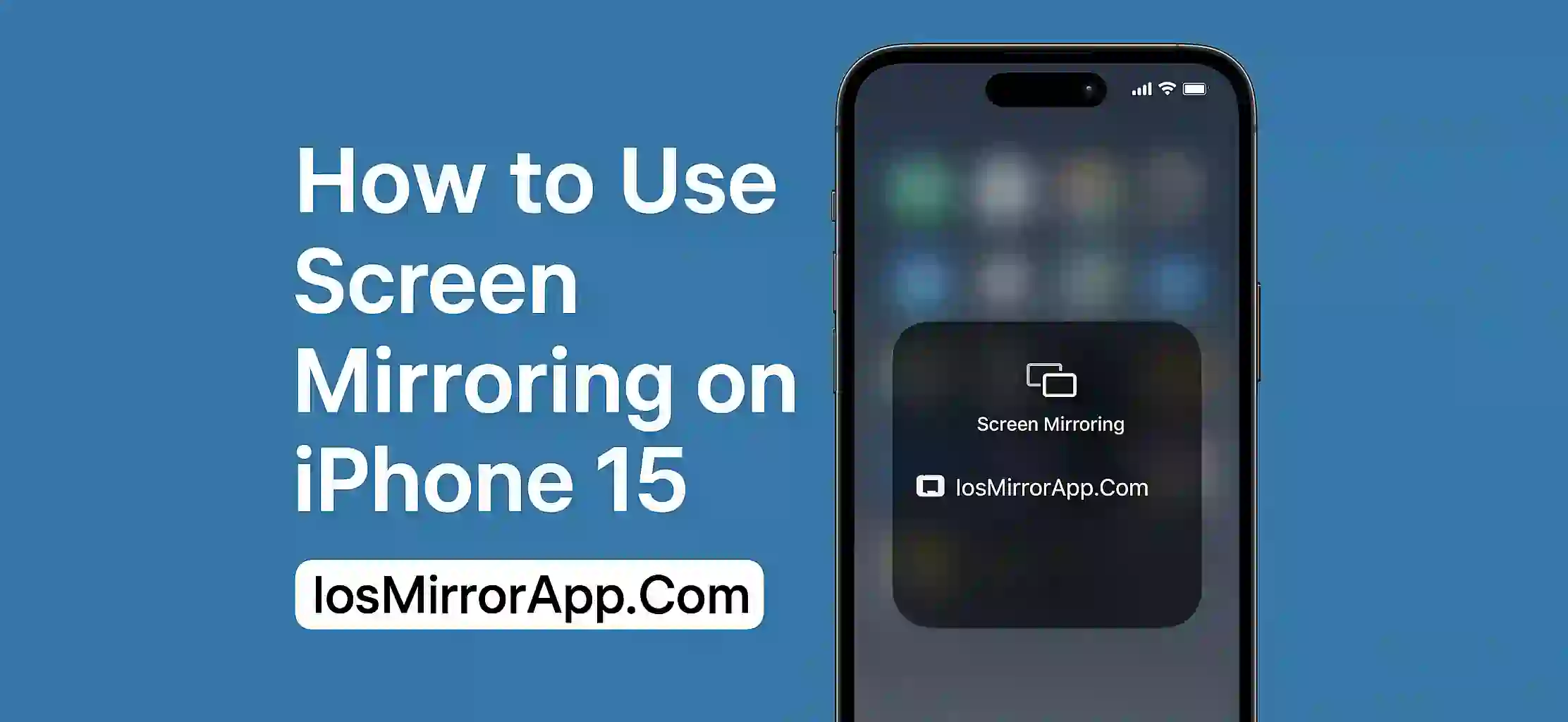How to Mirror iPhone to Samsung Smart TV
Trying to watch something from your iPhone on a bigger screen? Mirroring your iPhone to Samsung Smart TV can make that easier. Whether it's for watching videos sharing photos or just showing something to family it’s not as hard as it might seem.
Make Sure Devices Are Ready
First you need to check if your TV and iPhone can support screen mirroring. Most Samsung Smart TVs from the last few years already support AirPlay 2 which is what Apple uses. Your iPhone should be running iOS 12 or higher for best compatability.
Mirror with AirPlay
Follow these quick steps:
- Connect both your iPhone and TV to the same WiFi network
- On your iPhone open Control Center by swiping down from top right
- Tap on Screen Mirroring
- Your Samsung TV should show up on the list. Tap it
- You might see a code on your TV screen. Enter that on your phone
Now your iPhone display will show up on your TV. Great for watching YouTube TikTok or even playing games on a big screen.
If AirPlay Doesn’t Work
If your Samsung TV is older or doesnt support AirPlay 2 you still got options. Try apps like ApowerMirror or LetsView. You’ll need to install them on both devices and follow in-app instructions. It might not be perfect but it works fine for many users.
Some Handy Tips
Make sure your WiFi is strong otherwise you’ll see lag. Also keep both the TV and iPhone updated. If nothing works try restarting both devices it fixes most common problems.
Final Thoughts
Screen mirroring from iPhone to Samsung TV is a cool and easy way to enjoy mobile content on big screen. Whether you use AirPlay or apps the result is pretty smooth if set up right.