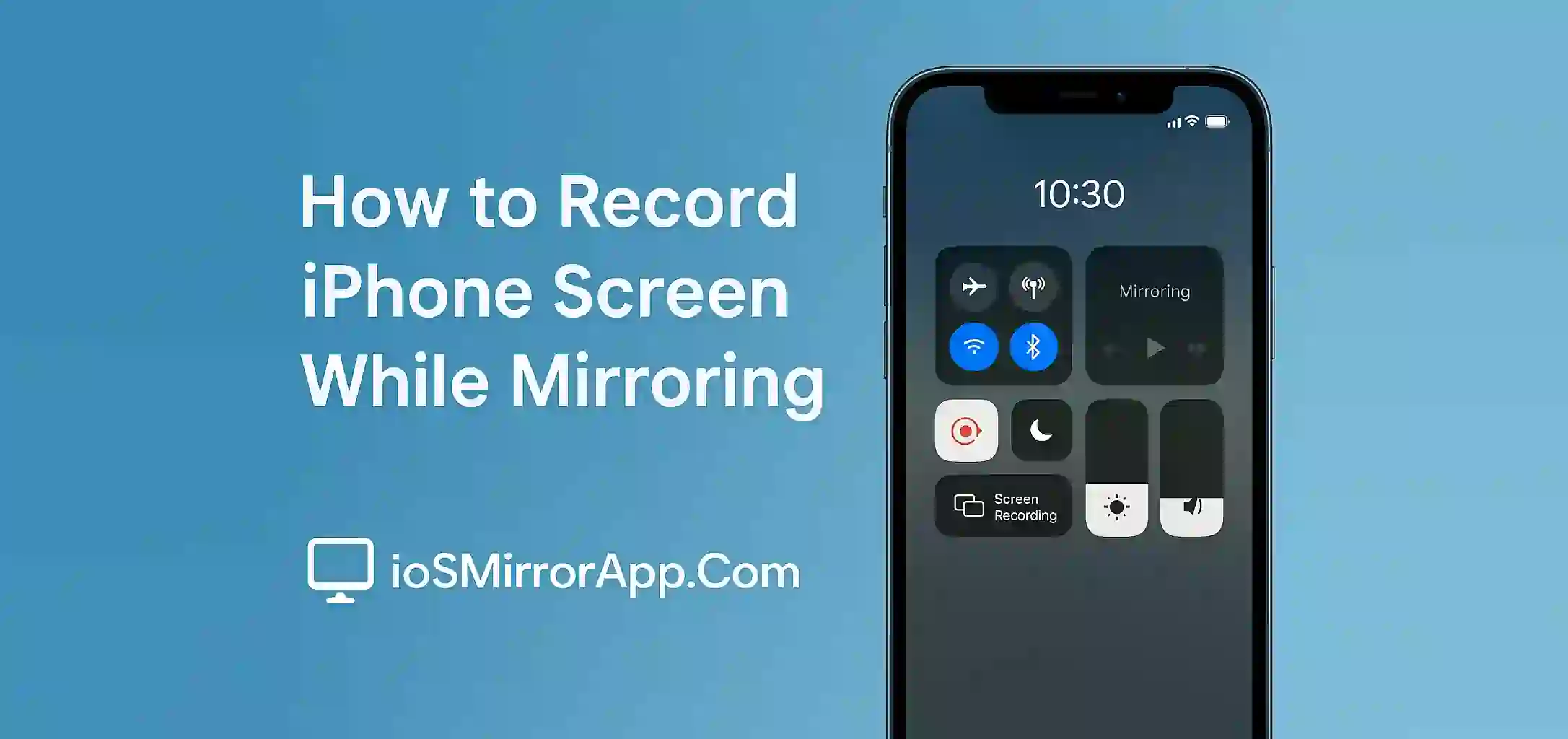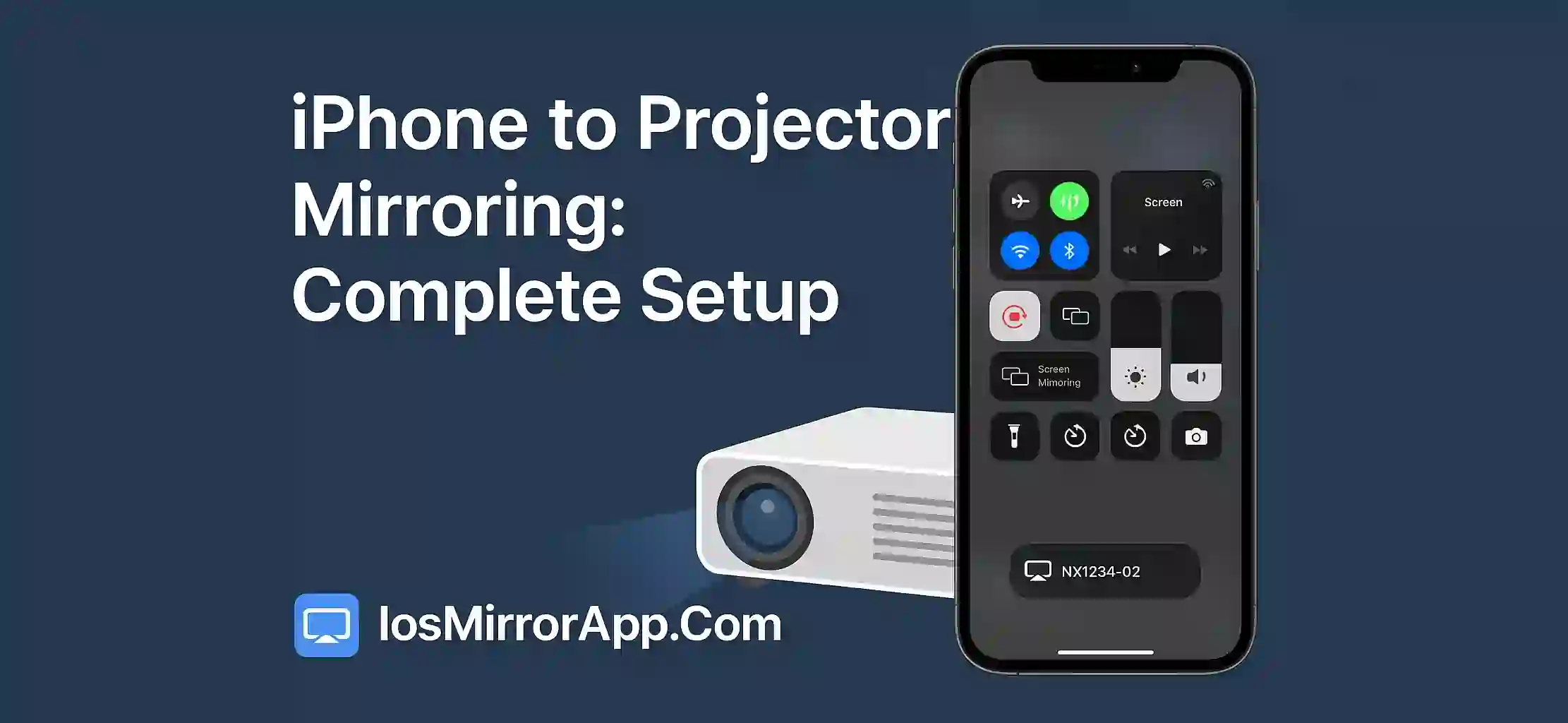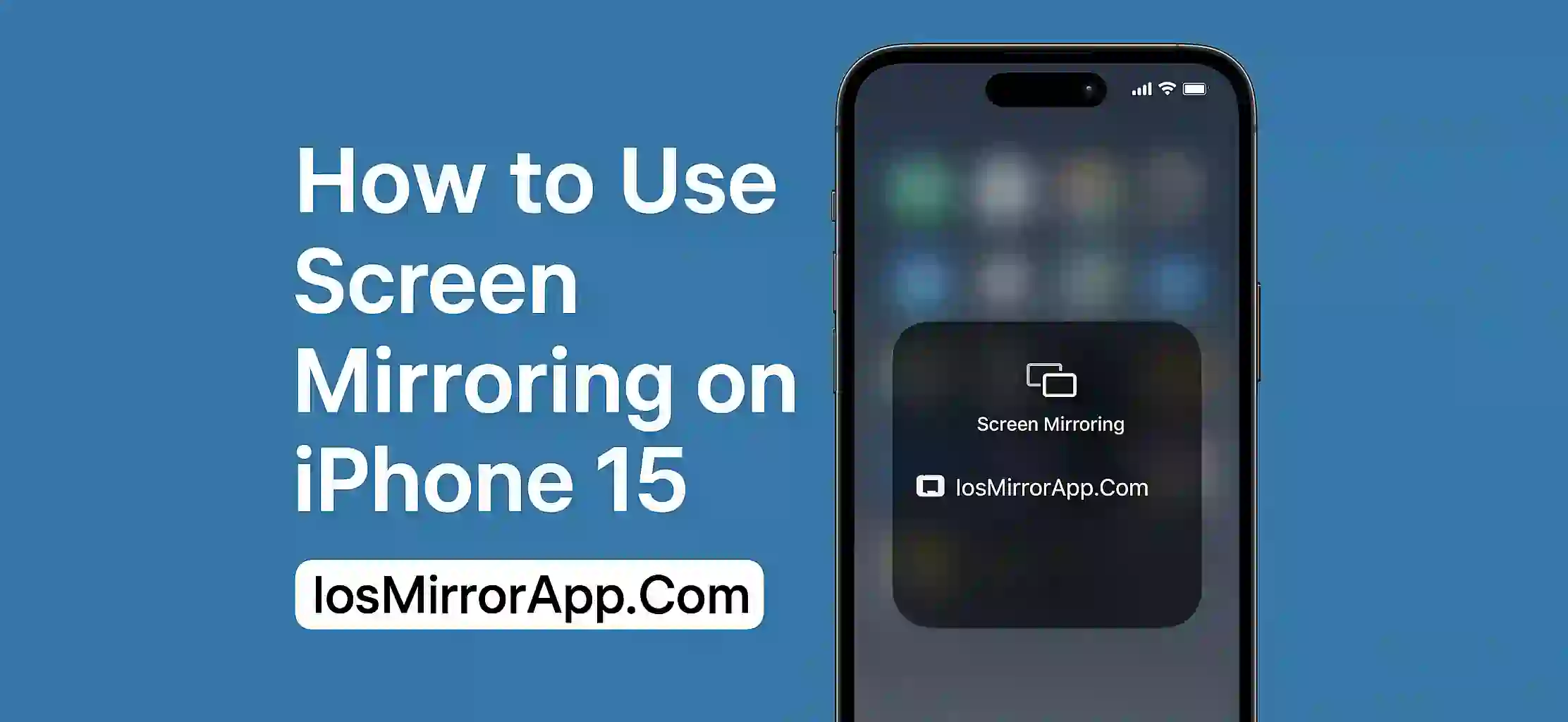How to Record iPhone Screen While Mirroring
So you wanna record your iPhone screen when you’re mirroring it to some other device huh? Well it’s not that hard like many ppl think. I’ll show you simple steps so you can do it easy.
What’s Screen Mirroring Anyway
Screen mirroring means showing what’s on your iPhone screen on a bigger screen like a TV or a computer. It’s cool for watching stuff playing games or showing your friends something. The good thing is you can record what you do on your iPhone even while mirroring.
How to Record While Mirroring
First you gotta start mirroring. Swipe down from top right on your iPhone to open Control Center. Tap Screen Mirroring then choose the device like Apple TV or smart TV you wanna mirror to.
When mirroring is on go back to Control Center and find the Screen Recording button. If it’s not there go to Settings then Control Center then Customize Controls and add Screen Recording.
Hit the Screen Recording button and you’ll see a red bar or dot at the top meaning recording is on. Now whatever you do on your iPhone will get recorded even the stuff shown on the big screen.
When you done just tap that red bar or open Control Center and tap Screen Recording to stop. Your video will be saved automatically in the Photos app.
Some Tips
Make sure your phone has enough space to save the video. If you recording long time keep your phone plugged in. Turn on Do Not Disturb mode so notifications don’t pop up and ruin your video.